“JAG Visual Composer Team addon” Documentation by “JAG THEMES” v1.2.1
“JAG Visual Composer Team addon”
Created: 21/02/2017
Last Updated: 7/7/2017
By: JAG THEMES
Email: [email protected]
Thank you for purchasing our plugin :)
Table of Contents
- How to install ?
- How to add team members ?
- How to display team members using visual composer ?
- Features
- Sources and Credits
A) How to install ? - top
TO install the plugin , download the zip file from your account and follow below steps
- Upload the plugin folder `jag-vc-team-addon` to the `/wp-content/plugins/` directory.
- Activate the plugin through the "Plugins -> Installed plugins -> Activate JAG Visual Composer Team Members Addon" menu in WordPress.
- That's it. Now you can find the Team members post type in wordpress menu.
B) How to add team members ? - top
Once you sucessfully install & activate the plugin. You will be able to see team members post type in wordpress backend menu, like shown in screenshot below. You can also add members categories by clicking on designation.
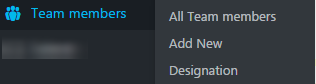
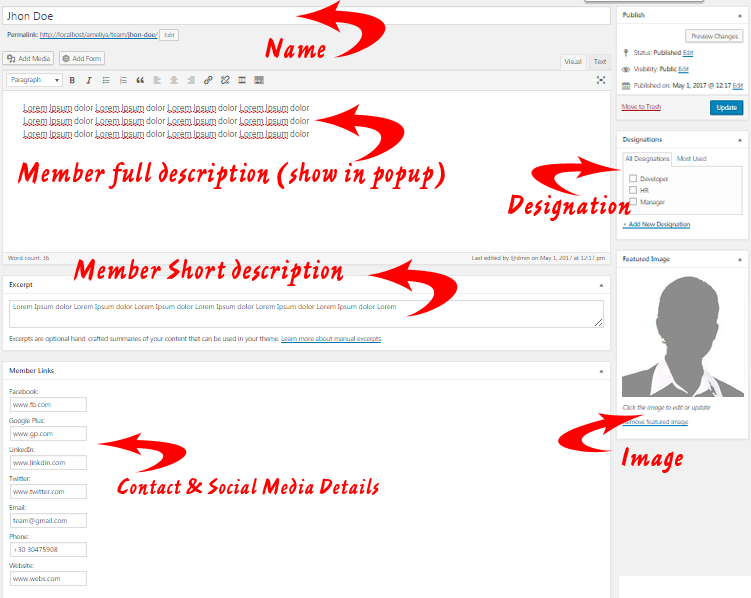
- Simply click on add new.
- Add name, description , featured image, and social media + personal information links under Members link section
- NOTE: Please do not forget to add http:// before your links.
For example :
BAD URL : xyz.com
GOOD URL : http://xyz.com
C) How to display team members using visual composer ? - top
To display team members :
- Create a page called TEAM or give whatever name you like
- Now add new element using visual composer.
- As shown in screen-shot below, Add the JAG TEAM MEMBER element.
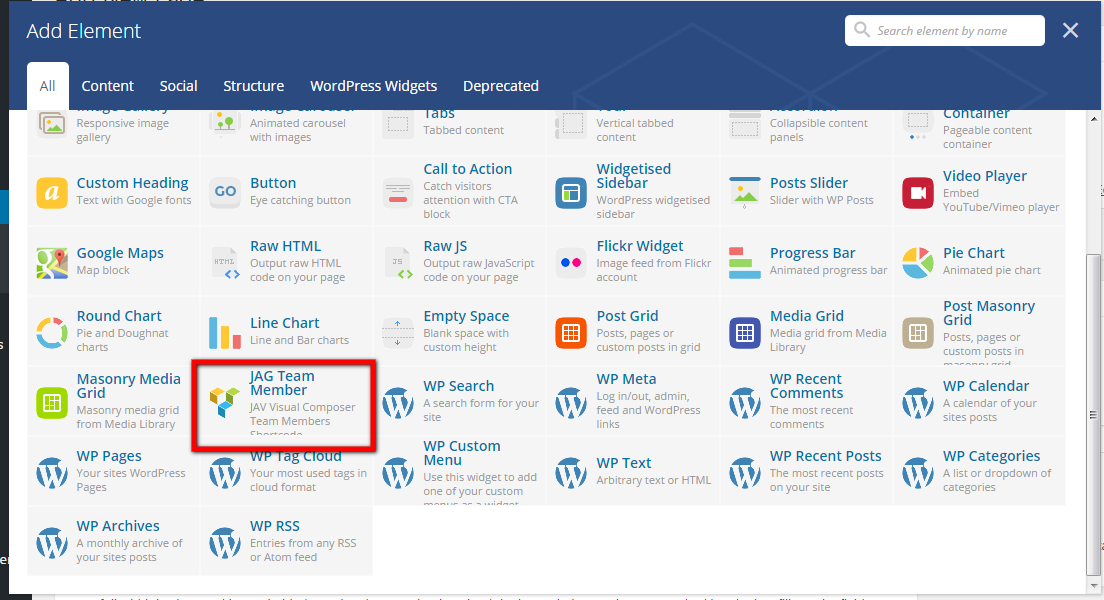
- After adding the element. You can see various options to select.
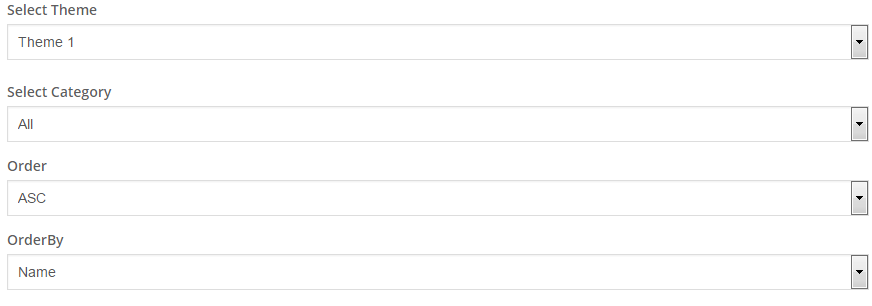
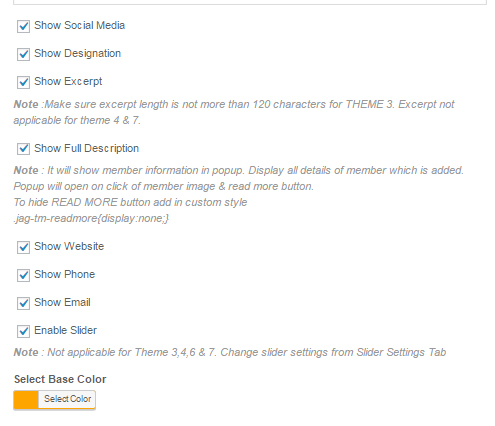
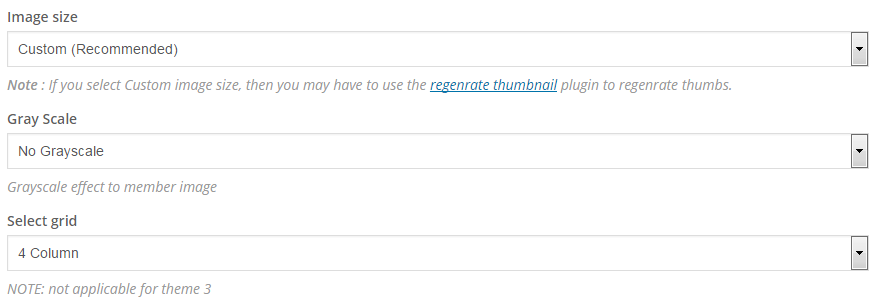
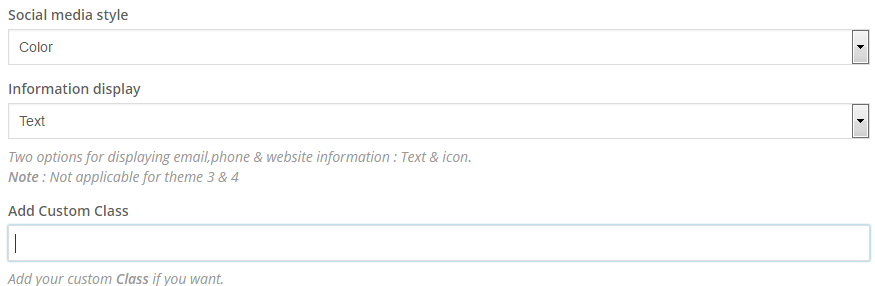
- You can select any of 14 pre-define themes, Category, order & orderby parameters for members
- You can show/hide social media, cateogries, description, personal information (website, phone, email) as per your need.
- You can select base color for selected theme and select image size (custom or full size).
- You can select grid (2 column , 3 column or 4 column)
- You can also select 3 grayscale option.
a) No grayscale - means there will be no grayscale
b) Hover image - means grayscale will appear on image hover.
c) Default image - means grayscale will be displayed by default.
- There are two ways to display personal information (website, email and phone). You can either show them in text format (e.g e.g #Theme1 on http://www.jagthemes.com/) or in icon format (e.g #Theme2 on http://www.jagthemes.com/).
- Full Description in popup: It will show member information in popup. Popup will open on click of member image & read more button.
To hide READ MORE button add in custom style.jag-tm-readmore{display:none;} - Slider: From general settings tab check/uncheck to enable/disable slider. Once you checked you can change slider settings from slider settings tab.
Note : Slider is not applicable for Theme 3,4,6 & 7 - That's it save element & page. You can see team members listed on your team page.
D) Feature list - top
- Choose from various 14 themes.
- Three types of slider.
- Unlimited color options.
- Show member all details in popup.
- Option to display social media.
- Option to display personal information.
- Category-wise display.
- Display members in ascending or descending order.
- Display members with following orderby parameter : NAME, ID, TITLE, DATE , MODIFIED, RANDOM ORDER & MENU ORDER.
- Option to select grid.
- Different grayscale option.
- CSS3 animations.
- Developer friendly.
E) Sources and Credits - top
- Font awesome
- Flipster slider
jQuery(document).ready(function(){
/*Open modal box*/
jQuery('.jag-readmore-bt').on('click', function(){
var target_modal = jQuery(this).attr('data-target');
setTimeout(function(){
jQuery(target_modal).modal('show');
},100);
});
});
Once again, thank you so much for purchasing our plugin :)
For any queries you can mail us @[email protected]
JAG THEMES