“JAG Testimonials Visual Composer Addon” Documentation by “JAG THEMES” v1.0
“JAG Testimonials Visual Composer Addon”
Created: 09/6/2017
By: JAG THEMES
Email: [email protected]
Thank you for purchasing our plugin :)
Table of Contents
- How to install ?
- How to add testimonials ?
- How to display testimonials using visual composer ?
- Features
- Sources and Credits
A) How to install ? - top
TO install the plugin , download the zip file from your account and follow below steps
- Upload the plugin folder `jag-vc-testimonials` to the `/wp-content/plugins/` directory.
- Activate the plugin through the "Plugins -> Installed plugins -> Activate JAG Visual Composer Testimonials Addon" menu in WordPress.
- That's it. Now you can find the Testimonials post type in wordpress menu.
B) How to add Testimonials ? - top
Once you sucessfully install & activate the plugin. You will be able to see testimonials post type in wordpress backend menu, like shown in screenshot below.

- Simply click on add new.
- Add title, description , featured image, client nane, designation, rating
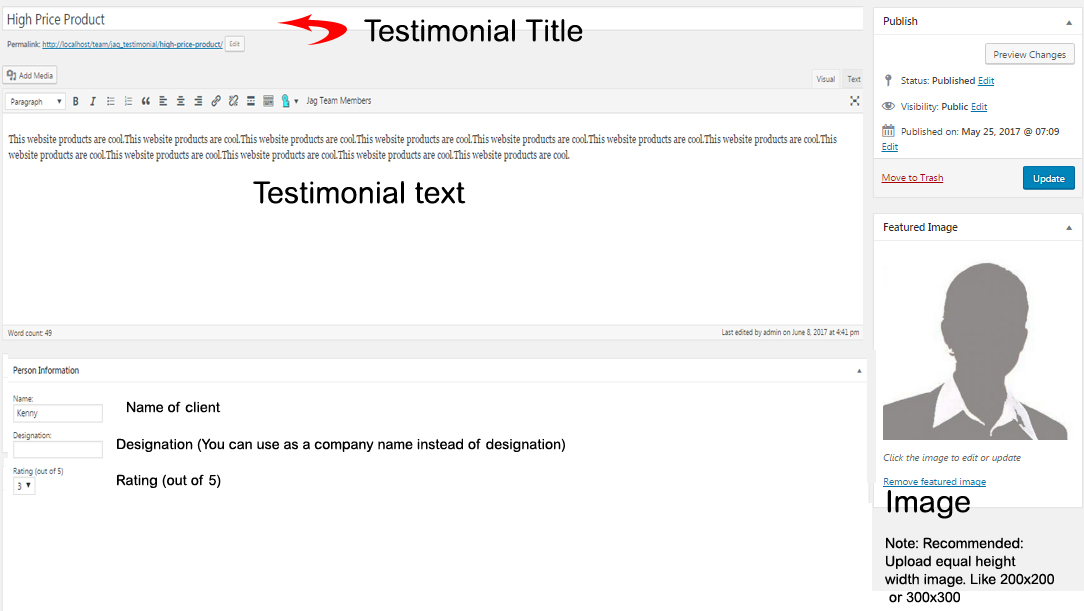
C) How to display testimonials using visual composer ? - top
To display testimonials :
- Create a page called Testimonials or give whatever name you like
- Now add new element using visual composer.
- As shown in screen-shot below, Add the JAG Testimonials element.
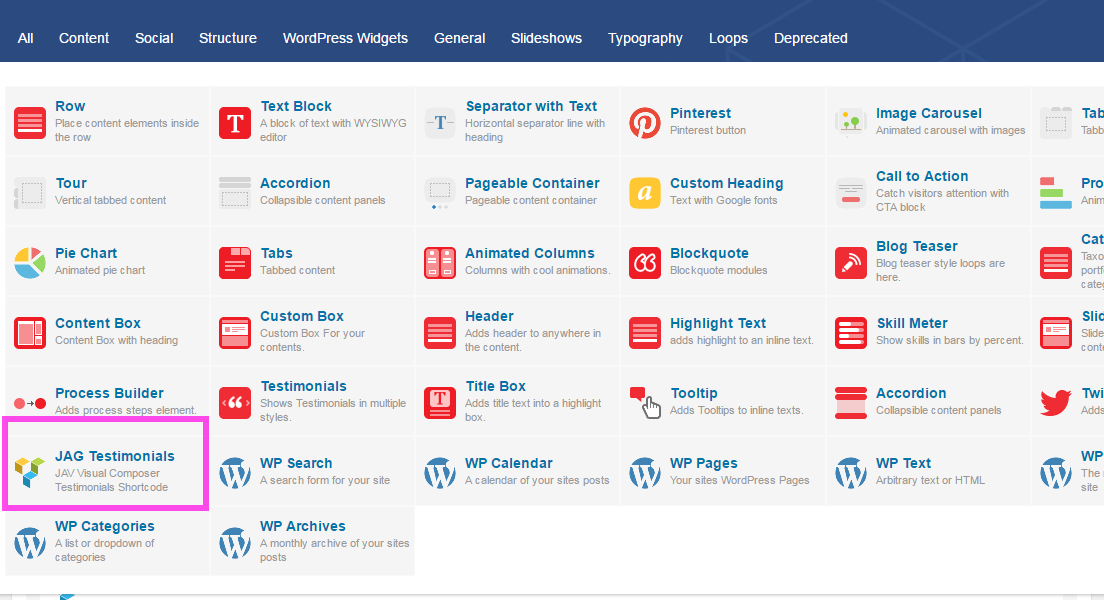
- After adding the element. You can see various options to select.
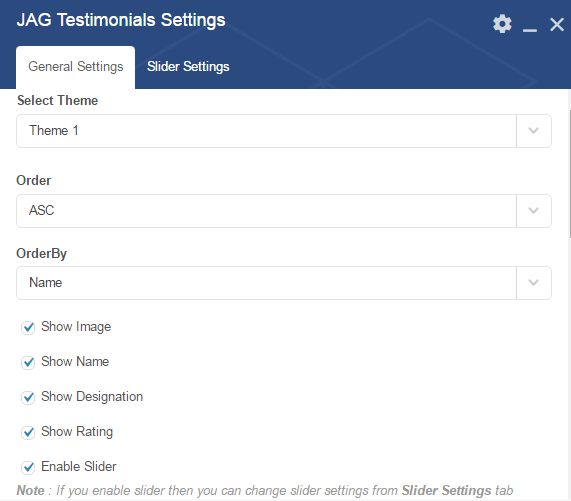
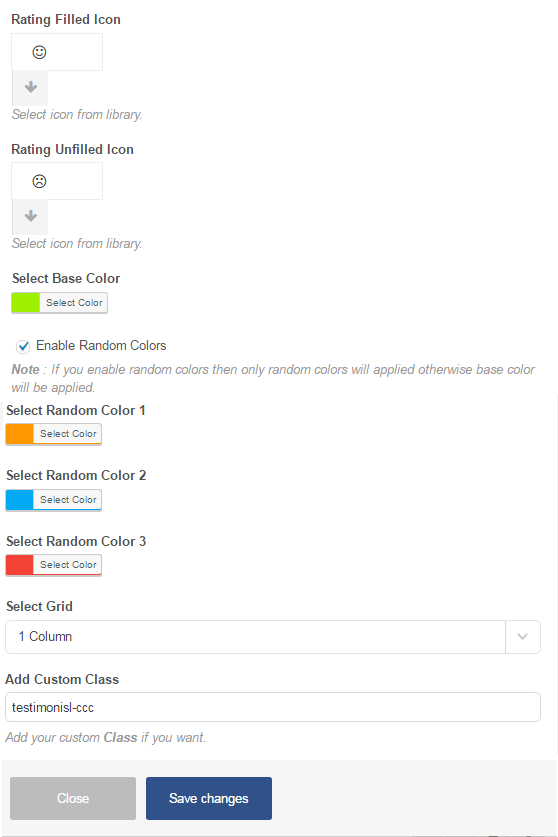
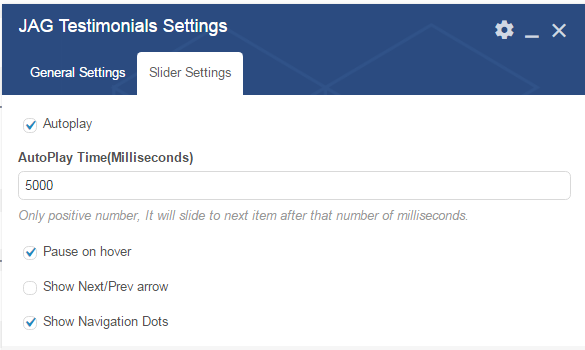
- You can select any of 5 pre-define themes, order & orderby parameters for testimonials
- You can show/hide client image, name, designation, ratings as per your need.
- You can select base color for selected theme.
- You can select grid (1 column, 2 columns , 3 columns or 4 columns)
- You can select rating icon filled and unfilled both
- You must enable random color options to use random color functionality.
- You can enable slider and do settings from slider settings tab
- That's it save element & page. You can sees testimonials listed on your testimonial page.
D) Feature list - top
- Choose from various 5 themes.
- Unlimited color options.
- Random colors options.
- Show/Hide different options
- Select Rating Icons
- Display testimonials with following orderby parameter : NAME, ID, TITLE, DATE , MODIFIED, RANDOM ORDER & MENU ORDER.
- Option to select grid.
- Testimonial slider
- Mobile friendly
- CSS3 animations.
- Developer friendly.
E) Sources and Credits - top
- Font awesome
- Match Height jQuery
- Owl Carousel
Once again, thank you so much for purchasing our plugin :)
For any queries you can mail us @[email protected]
JAG THEMES