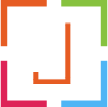FAQ's
Show attractive FAQ's to your website using ultimate addons FAQ element with various options. There are 6 different elegant theme designs. You can select any color combination you want.
Theme 1 (Simple Listing)
How to add FAQ ?
Once you sucessfully install & activate the plugin. You will be able to see FAQ's post type in wordpress backend menu.
- Simply click on add new.
- Add faq title, faq description
How to install JAG Visual composer FAQ Addon?
TO install the plugin , download the zip file from your account and follow below steps
- Upload the plugin folder `jag-vc-faq-addon` to the `/wp-content/plugins/` directory.
- Activate the plugin through the "Plugins -> Installed plugins -> Activate JAG Visual Composer FAQ Addon" menu in WordPress.
- That's it. Now you can find the FAQ's post type in wordpress menu.
Theme 2 (Accordion)
Multiple colors
How do i activate my account?
The instructions to activate your account will be sent to your email once you have submitted the registration form. If you did not receive this email, your email service provider’s mailing software may be blocking it. You can try checking your junk / spam folder or contact us at 00001212.The instructions to activate your account will be sent to your email once you have submitted the registration form. If you did not receive this email, your email service provider’s mailing software may be blocking it. You can try checking your junk / spam folder or contact us at 00001212.
How to add FAQ ?
Once you sucessfully install & activate the plugin. You will be able to see FAQ's post type in wordpress backend menu.
- Simply click on add new.
- Add faq title, faq description
How to display FAQ’s using visual composer ?
To display faq's :
- Create a page called FAQ's or give whatever name you like
- Now add new element using visual composer.
- As shown in screen-shot below, Add the JAG FAQ's element.
- After adding the element. You can see various options to select.
- You can select any of 6 pre-define themes, order & orderby parameters for faq's and options.
- That's it save element & page. You can sees FAQ's listed on your faq page.
How to install JAG Visual composer FAQ Addon?
TO install the plugin , download the zip file from your account and follow below steps
- Upload the plugin folder `jag-vc-faq-addon` to the `/wp-content/plugins/` directory.
- Activate the plugin through the "Plugins -> Installed plugins -> Activate JAG Visual Composer FAQ Addon" menu in WordPress.
- That's it. Now you can find the FAQ's post type in wordpress menu.
How to use this product?
He was a being unlike anyone had ever seen – nine feet tall, ash-smeared, with flowing matted hair. Sometimes he sat absolutely still. At other times, he danced. His dancing was indescribable. Wild and ecstatic, it seemed to breathe exuberance into an entire universe. Planets and stars, rivers and forests, mountains and oceans exploded into life arou
What are the features?
Features:
- Choose from various 6 themes.
- Unlimited color options.
- Select FAQ Icons and icon alignment
- Display FAQ's with following orderby parameter : NAME, ID, TITLE, DATE , MODIFIED, RANDOM ORDER & MENU ORDER.
- Option to Change FAQ title color and font size.
- Option to Change FAQ Body color and font size.
- And Many More....
What are the Product Features?
- Sequence Type: Icon(Default)/Number
- Open and close FAQ Icon and icon alignment
- You can select FAQ Default state: All Close (Default), All Open, First Open
- You can select base color for selected theme.
- You can select Multiple colors by enable multi color options
- You can select font size and color for heading and body text Note: For font size don't add px or pt. Add only font size. For e.g 16, 20
- You can add custom class
Theme 2 (Accordion)
Single color, Category filter, Right side Icon
How do i activate my account?
The instructions to activate your account will be sent to your email once you have submitted the registration form. If you did not receive this email, your email service provider’s mailing software may be blocking it. You can try checking your junk / spam folder or contact us at 00001212.The instructions to activate your account will be sent to your email once you have submitted the registration form. If you did not receive this email, your email service provider’s mailing software may be blocking it. You can try checking your junk / spam folder or contact us at 00001212.
How to add FAQ ?
Once you sucessfully install & activate the plugin. You will be able to see FAQ's post type in wordpress backend menu.
- Simply click on add new.
- Add faq title, faq description
How to display FAQ’s using visual composer ?
To display faq's :
- Create a page called FAQ's or give whatever name you like
- Now add new element using visual composer.
- As shown in screen-shot below, Add the JAG FAQ's element.
- After adding the element. You can see various options to select.
- You can select any of 6 pre-define themes, order & orderby parameters for faq's and options.
- That's it save element & page. You can sees FAQ's listed on your faq page.
How to install JAG Visual composer FAQ Addon?
TO install the plugin , download the zip file from your account and follow below steps
- Upload the plugin folder `jag-vc-faq-addon` to the `/wp-content/plugins/` directory.
- Activate the plugin through the "Plugins -> Installed plugins -> Activate JAG Visual Composer FAQ Addon" menu in WordPress.
- That's it. Now you can find the FAQ's post type in wordpress menu.
How to use this product?
He was a being unlike anyone had ever seen – nine feet tall, ash-smeared, with flowing matted hair. Sometimes he sat absolutely still. At other times, he danced. His dancing was indescribable. Wild and ecstatic, it seemed to breathe exuberance into an entire universe. Planets and stars, rivers and forests, mountains and oceans exploded into life arou
What are the features?
Features:
- Choose from various 6 themes.
- Unlimited color options.
- Select FAQ Icons and icon alignment
- Display FAQ's with following orderby parameter : NAME, ID, TITLE, DATE , MODIFIED, RANDOM ORDER & MENU ORDER.
- Option to Change FAQ title color and font size.
- Option to Change FAQ Body color and font size.
- And Many More....
What are the Product Features?
- Sequence Type: Icon(Default)/Number
- Open and close FAQ Icon and icon alignment
- You can select FAQ Default state: All Close (Default), All Open, First Open
- You can select base color for selected theme.
- You can select Multiple colors by enable multi color options
- You can select font size and color for heading and body text Note: For font size don't add px or pt. Add only font size. For e.g 16, 20
- You can add custom class
Theme 3 (Accordion)
Multiple colors, Category filter, Sequence number
How do i activate my account?
The instructions to activate your account will be sent to your email once you have submitted the registration form. If you did not receive this email, your email service provider’s mailing software may be blocking it. You can try checking your junk / spam folder or contact us at 00001212.The instructions to activate your account will be sent to your email once you have submitted the registration form. If you did not receive this email, your email service provider’s mailing software may be blocking it. You can try checking your junk / spam folder or contact us at 00001212.
How to add FAQ ?
Once you sucessfully install & activate the plugin. You will be able to see FAQ's post type in wordpress backend menu.
- Simply click on add new.
- Add faq title, faq description
How to display FAQ’s using visual composer ?
To display faq's :
- Create a page called FAQ's or give whatever name you like
- Now add new element using visual composer.
- As shown in screen-shot below, Add the JAG FAQ's element.
- After adding the element. You can see various options to select.
- You can select any of 6 pre-define themes, order & orderby parameters for faq's and options.
- That's it save element & page. You can sees FAQ's listed on your faq page.
How to install JAG Visual composer FAQ Addon?
TO install the plugin , download the zip file from your account and follow below steps
- Upload the plugin folder `jag-vc-faq-addon` to the `/wp-content/plugins/` directory.
- Activate the plugin through the "Plugins -> Installed plugins -> Activate JAG Visual Composer FAQ Addon" menu in WordPress.
- That's it. Now you can find the FAQ's post type in wordpress menu.
How to use this product?
He was a being unlike anyone had ever seen – nine feet tall, ash-smeared, with flowing matted hair. Sometimes he sat absolutely still. At other times, he danced. His dancing was indescribable. Wild and ecstatic, it seemed to breathe exuberance into an entire universe. Planets and stars, rivers and forests, mountains and oceans exploded into life arou
What are the features?
Features:
- Choose from various 6 themes.
- Unlimited color options.
- Select FAQ Icons and icon alignment
- Display FAQ's with following orderby parameter : NAME, ID, TITLE, DATE , MODIFIED, RANDOM ORDER & MENU ORDER.
- Option to Change FAQ title color and font size.
- Option to Change FAQ Body color and font size.
- And Many More....
What are the Product Features?
- Sequence Type: Icon(Default)/Number
- Open and close FAQ Icon and icon alignment
- You can select FAQ Default state: All Close (Default), All Open, First Open
- You can select base color for selected theme.
- You can select Multiple colors by enable multi color options
- You can select font size and color for heading and body text Note: For font size don't add px or pt. Add only font size. For e.g 16, 20
- You can add custom class
Theme 4 (Accordion)
Multiple colors
How do i activate my account?
The instructions to activate your account will be sent to your email once you have submitted the registration form. If you did not receive this email, your email service provider’s mailing software may be blocking it. You can try checking your junk / spam folder or contact us at 00001212.The instructions to activate your account will be sent to your email once you have submitted the registration form. If you did not receive this email, your email service provider’s mailing software may be blocking it. You can try checking your junk / spam folder or contact us at 00001212.
How to add FAQ ?
Once you sucessfully install & activate the plugin. You will be able to see FAQ's post type in wordpress backend menu.
- Simply click on add new.
- Add faq title, faq description
How to display FAQ’s using visual composer ?
To display faq's :
- Create a page called FAQ's or give whatever name you like
- Now add new element using visual composer.
- As shown in screen-shot below, Add the JAG FAQ's element.
- After adding the element. You can see various options to select.
- You can select any of 6 pre-define themes, order & orderby parameters for faq's and options.
- That's it save element & page. You can sees FAQ's listed on your faq page.
How to install JAG Visual composer FAQ Addon?
TO install the plugin , download the zip file from your account and follow below steps
- Upload the plugin folder `jag-vc-faq-addon` to the `/wp-content/plugins/` directory.
- Activate the plugin through the "Plugins -> Installed plugins -> Activate JAG Visual Composer FAQ Addon" menu in WordPress.
- That's it. Now you can find the FAQ's post type in wordpress menu.
How to use this product?
He was a being unlike anyone had ever seen – nine feet tall, ash-smeared, with flowing matted hair. Sometimes he sat absolutely still. At other times, he danced. His dancing was indescribable. Wild and ecstatic, it seemed to breathe exuberance into an entire universe. Planets and stars, rivers and forests, mountains and oceans exploded into life arou
What are the features?
Features:
- Choose from various 6 themes.
- Unlimited color options.
- Select FAQ Icons and icon alignment
- Display FAQ's with following orderby parameter : NAME, ID, TITLE, DATE , MODIFIED, RANDOM ORDER & MENU ORDER.
- Option to Change FAQ title color and font size.
- Option to Change FAQ Body color and font size.
- And Many More....
What are the Product Features?
- Sequence Type: Icon(Default)/Number
- Open and close FAQ Icon and icon alignment
- You can select FAQ Default state: All Close (Default), All Open, First Open
- You can select base color for selected theme.
- You can select Multiple colors by enable multi color options
- You can select font size and color for heading and body text Note: For font size don't add px or pt. Add only font size. For e.g 16, 20
- You can add custom class
Theme 5 (Accordion)
Multiple colors
How do i activate my account?
The instructions to activate your account will be sent to your email once you have submitted the registration form. If you did not receive this email, your email service provider’s mailing software may be blocking it. You can try checking your junk / spam folder or contact us at 00001212.The instructions to activate your account will be sent to your email once you have submitted the registration form. If you did not receive this email, your email service provider’s mailing software may be blocking it. You can try checking your junk / spam folder or contact us at 00001212.
How to add FAQ ?
Once you sucessfully install & activate the plugin. You will be able to see FAQ's post type in wordpress backend menu.
- Simply click on add new.
- Add faq title, faq description
How to display FAQ’s using visual composer ?
To display faq's :
- Create a page called FAQ's or give whatever name you like
- Now add new element using visual composer.
- As shown in screen-shot below, Add the JAG FAQ's element.
- After adding the element. You can see various options to select.
- You can select any of 6 pre-define themes, order & orderby parameters for faq's and options.
- That's it save element & page. You can sees FAQ's listed on your faq page.
How to install JAG Visual composer FAQ Addon?
TO install the plugin , download the zip file from your account and follow below steps
- Upload the plugin folder `jag-vc-faq-addon` to the `/wp-content/plugins/` directory.
- Activate the plugin through the "Plugins -> Installed plugins -> Activate JAG Visual Composer FAQ Addon" menu in WordPress.
- That's it. Now you can find the FAQ's post type in wordpress menu.
How to use this product?
He was a being unlike anyone had ever seen – nine feet tall, ash-smeared, with flowing matted hair. Sometimes he sat absolutely still. At other times, he danced. His dancing was indescribable. Wild and ecstatic, it seemed to breathe exuberance into an entire universe. Planets and stars, rivers and forests, mountains and oceans exploded into life arou
What are the features?
Features:
- Choose from various 6 themes.
- Unlimited color options.
- Select FAQ Icons and icon alignment
- Display FAQ's with following orderby parameter : NAME, ID, TITLE, DATE , MODIFIED, RANDOM ORDER & MENU ORDER.
- Option to Change FAQ title color and font size.
- Option to Change FAQ Body color and font size.
- And Many More....
What are the Product Features?
- Sequence Type: Icon(Default)/Number
- Open and close FAQ Icon and icon alignment
- You can select FAQ Default state: All Close (Default), All Open, First Open
- You can select base color for selected theme.
- You can select Multiple colors by enable multi color options
- You can select font size and color for heading and body text Note: For font size don't add px or pt. Add only font size. For e.g 16, 20
- You can add custom class
Theme 6 (Accordion)
Single color
How do i activate my account?
The instructions to activate your account will be sent to your email once you have submitted the registration form. If you did not receive this email, your email service provider’s mailing software may be blocking it. You can try checking your junk / spam folder or contact us at 00001212.The instructions to activate your account will be sent to your email once you have submitted the registration form. If you did not receive this email, your email service provider’s mailing software may be blocking it. You can try checking your junk / spam folder or contact us at 00001212.
How to add FAQ ?
Once you sucessfully install & activate the plugin. You will be able to see FAQ's post type in wordpress backend menu.
- Simply click on add new.
- Add faq title, faq description
How to display FAQ’s using visual composer ?
To display faq's :
- Create a page called FAQ's or give whatever name you like
- Now add new element using visual composer.
- As shown in screen-shot below, Add the JAG FAQ's element.
- After adding the element. You can see various options to select.
- You can select any of 6 pre-define themes, order & orderby parameters for faq's and options.
- That's it save element & page. You can sees FAQ's listed on your faq page.
How to install JAG Visual composer FAQ Addon?
TO install the plugin , download the zip file from your account and follow below steps
- Upload the plugin folder `jag-vc-faq-addon` to the `/wp-content/plugins/` directory.
- Activate the plugin through the "Plugins -> Installed plugins -> Activate JAG Visual Composer FAQ Addon" menu in WordPress.
- That's it. Now you can find the FAQ's post type in wordpress menu.
How to use this product?
He was a being unlike anyone had ever seen – nine feet tall, ash-smeared, with flowing matted hair. Sometimes he sat absolutely still. At other times, he danced. His dancing was indescribable. Wild and ecstatic, it seemed to breathe exuberance into an entire universe. Planets and stars, rivers and forests, mountains and oceans exploded into life arou
What are the features?
Features:
- Choose from various 6 themes.
- Unlimited color options.
- Select FAQ Icons and icon alignment
- Display FAQ's with following orderby parameter : NAME, ID, TITLE, DATE , MODIFIED, RANDOM ORDER & MENU ORDER.
- Option to Change FAQ title color and font size.
- Option to Change FAQ Body color and font size.
- And Many More....
What are the Product Features?
- Sequence Type: Icon(Default)/Number
- Open and close FAQ Icon and icon alignment
- You can select FAQ Default state: All Close (Default), All Open, First Open
- You can select base color for selected theme.
- You can select Multiple colors by enable multi color options
- You can select font size and color for heading and body text Note: For font size don't add px or pt. Add only font size. For e.g 16, 20
- You can add custom class